How to install Downloader
Amazon Fire Devices
1. Use the search widget (magnifying glass icon) and type in Downloader app for Firestick. Typically this will populate just by typing in the letter D.

2. Once found, download and install it. Don't worry about opening it yet.

3. Go to settings and select My Fire TV.
4. Select on Developer Options.
NOTE: On some Fire Devices the Developer option may be hidden. Press here to learn how to enable them.

5. Turn on both switches for ADB Debugging and Apps from Unknown Sources

On most newer devices you may need to select the applications you want to allow installation from unknown sources individually. If that's the case, Select Downloader from the list and turn it on.
6. Go to all your Apps and Channels and press on it.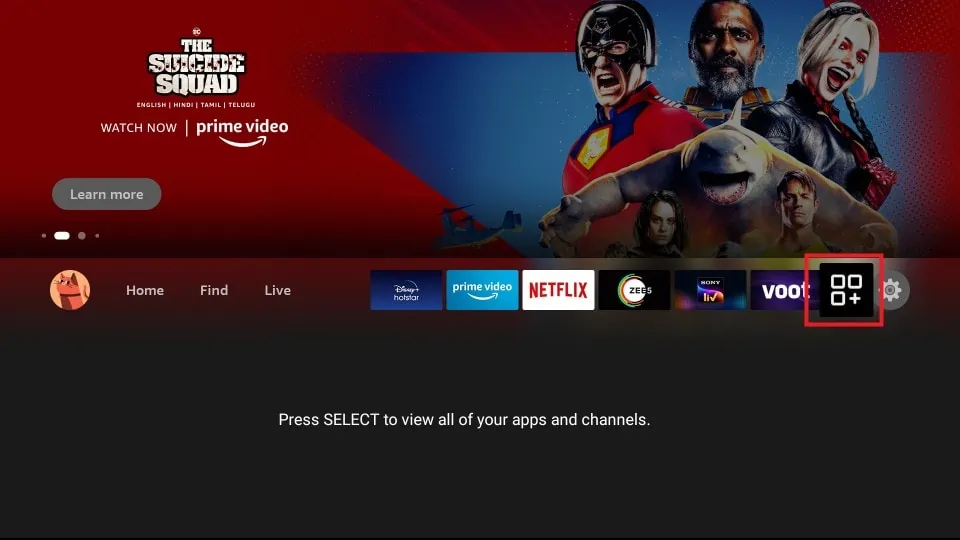
7. Select Downloader
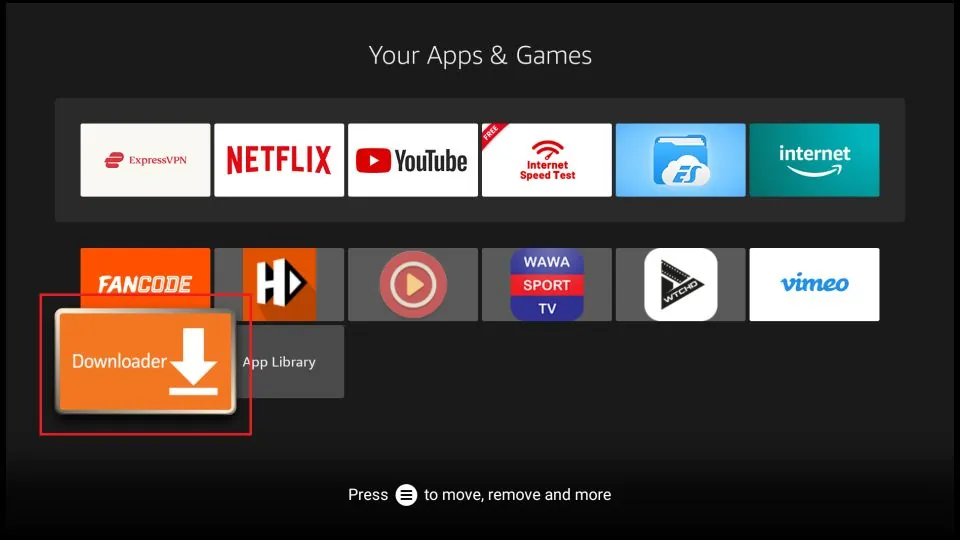
8. Allow Downloader to access media. This MUST be done in order for Downloader to work.
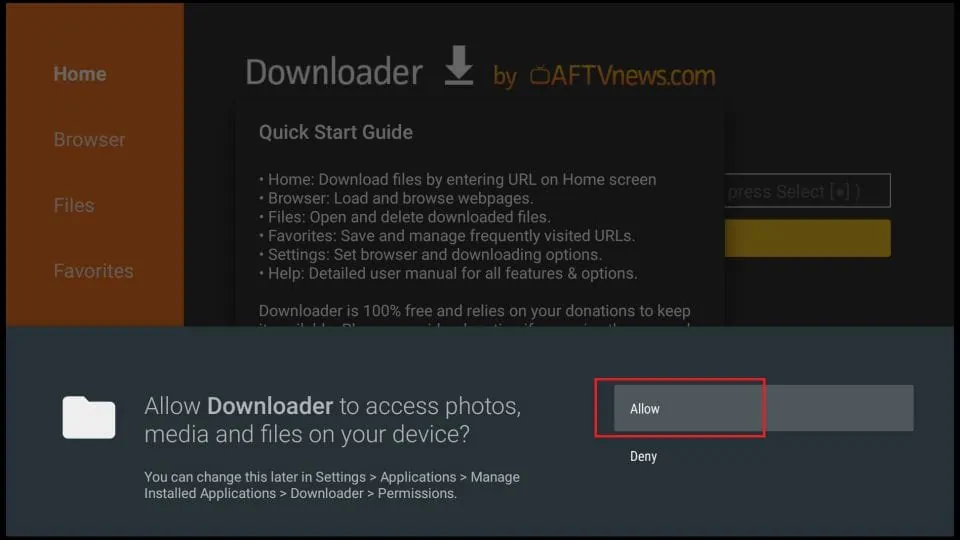
9. Click OK on the Quick Start Guide prompt.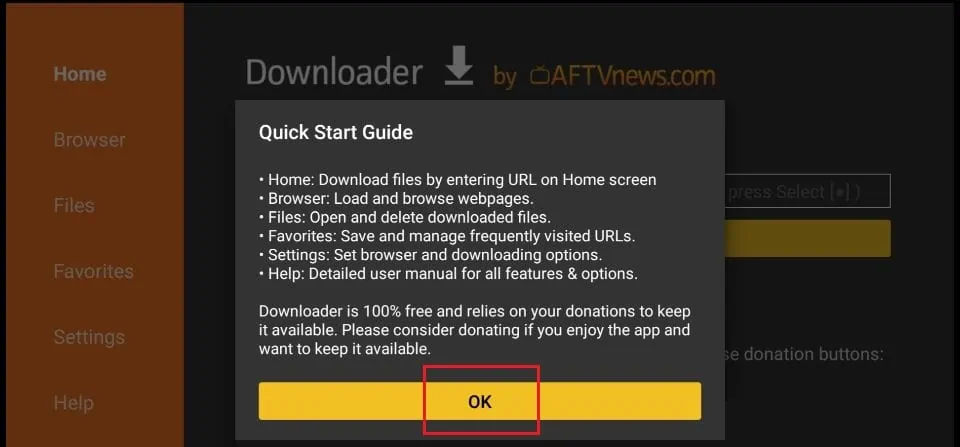
10. You are now ready to use the Downloader application.
Android TV Devices (Onn Box, Nvidia Sheild Pro, Google TV)
1. Simply search for Downloader on the Google Playstore and install it.
2. You may still need to enable apps from unknown sources which you can usually find in the system settings.