Uninstalling apps from your Fire Stick
1. Select the settings gear on the right side of your screen.
![]()
2. Click Applications.
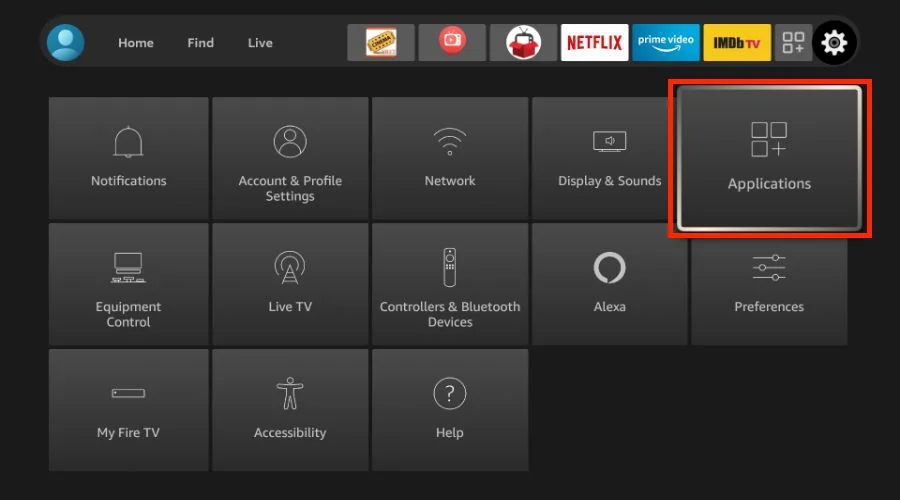
3. Scroll down and open Manage Installed Applications.
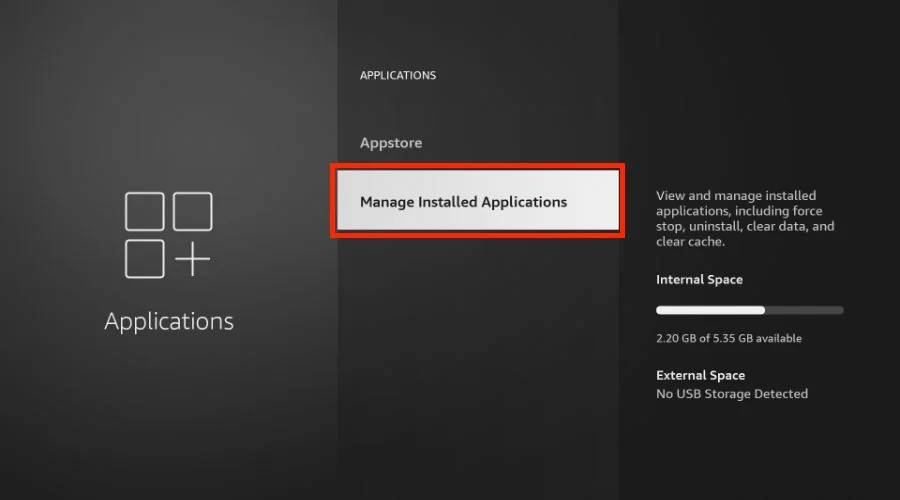
4. You’ll see all the applications that are currently installed on your Fire TV device.
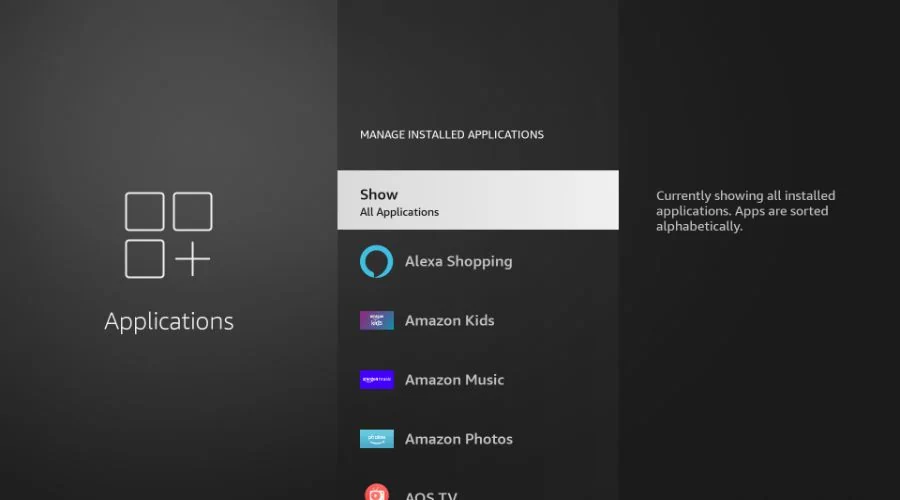
5. Select the app you want to delete. For the sake of demonstration, I’ll select the app AOS TV.
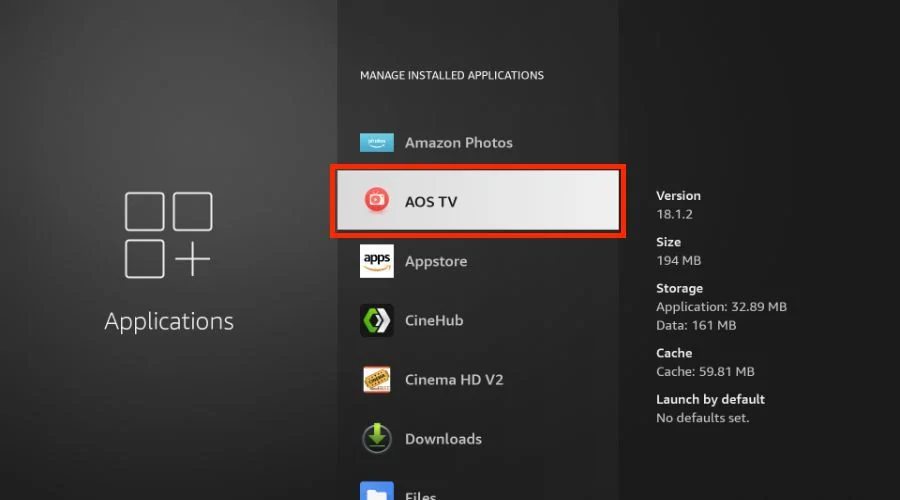
6. After selecting the app to delete, you’ll see a bunch of options. First, select Force stop to close the app in case it’s running.
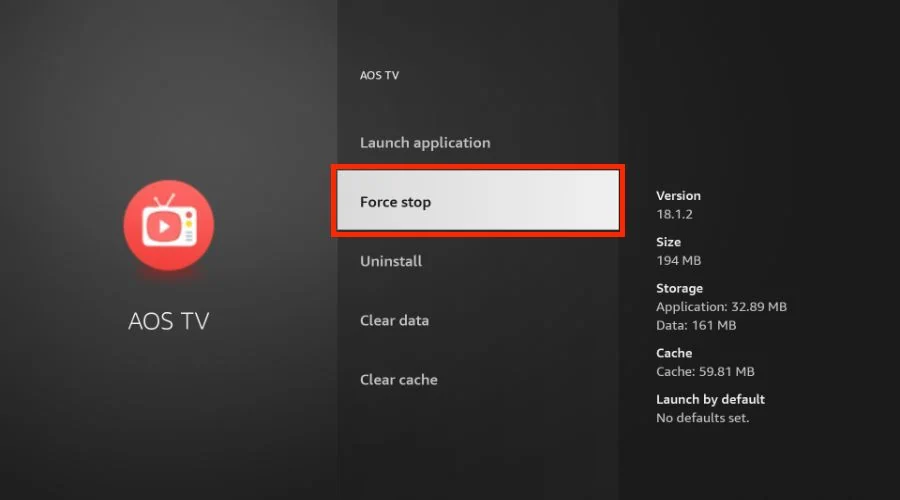
7. Then, scroll down and click Clear cache.
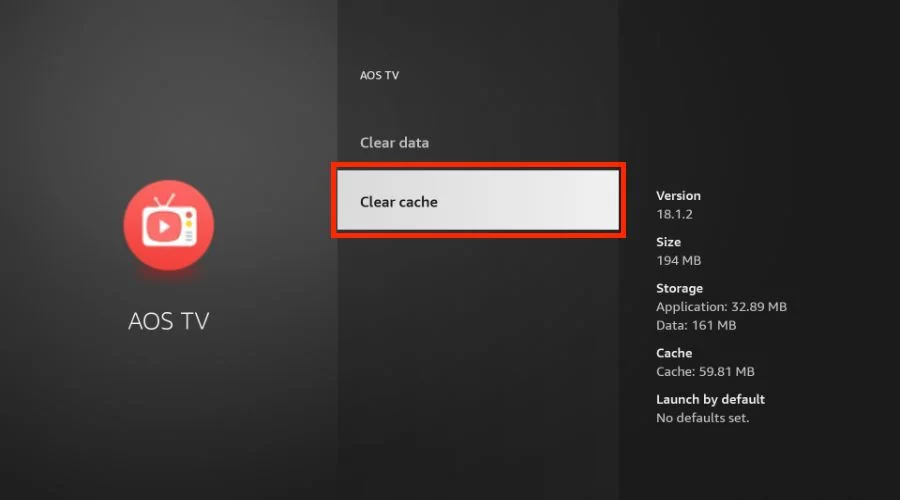
8. Next, click on Clear data.
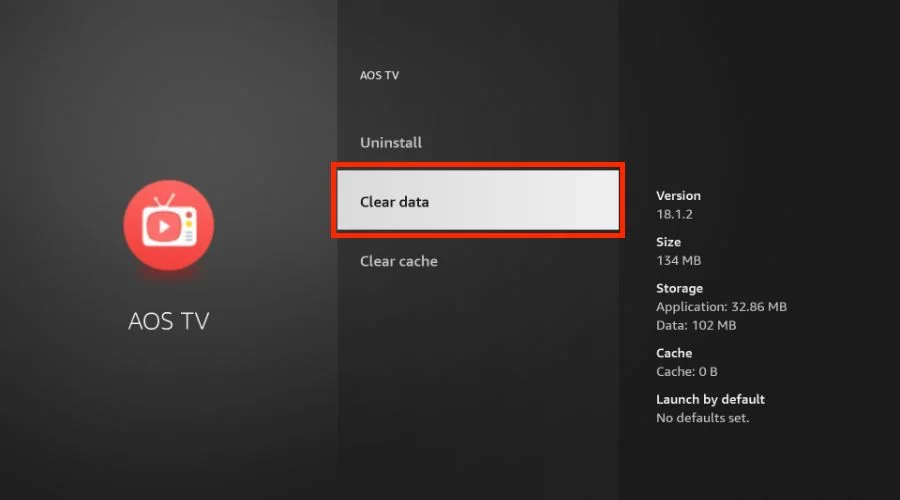
9. Once again, click on Clear data to confirm deleting the app’s data. You may need to do this 4 or 5 times.
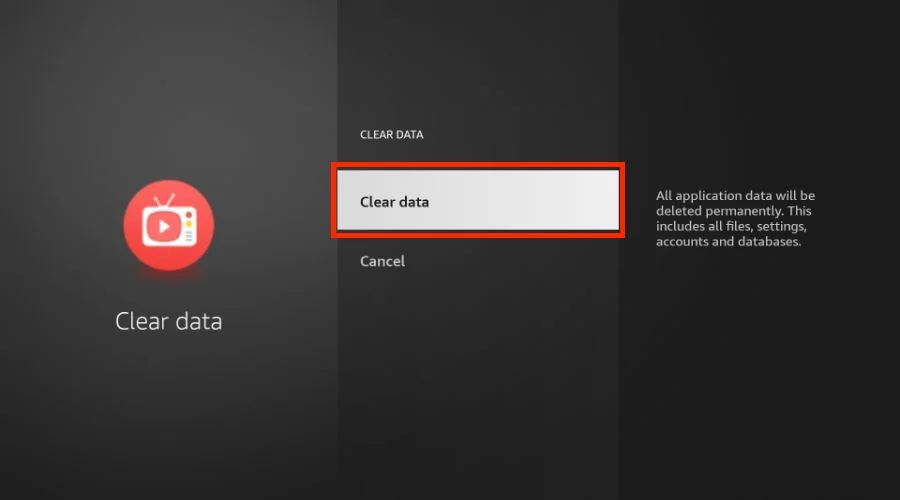
10. Finally, click on Uninstall.
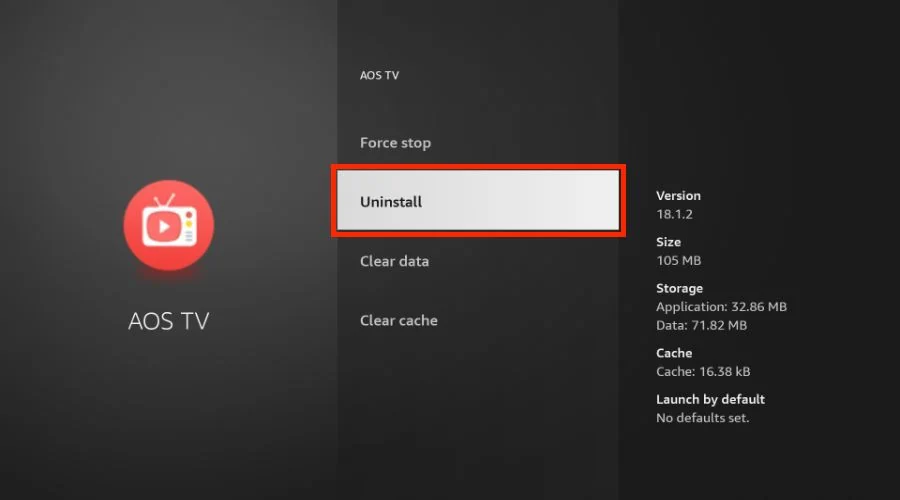
11. Click Uninstall again to confirm the removal of the app from your device.
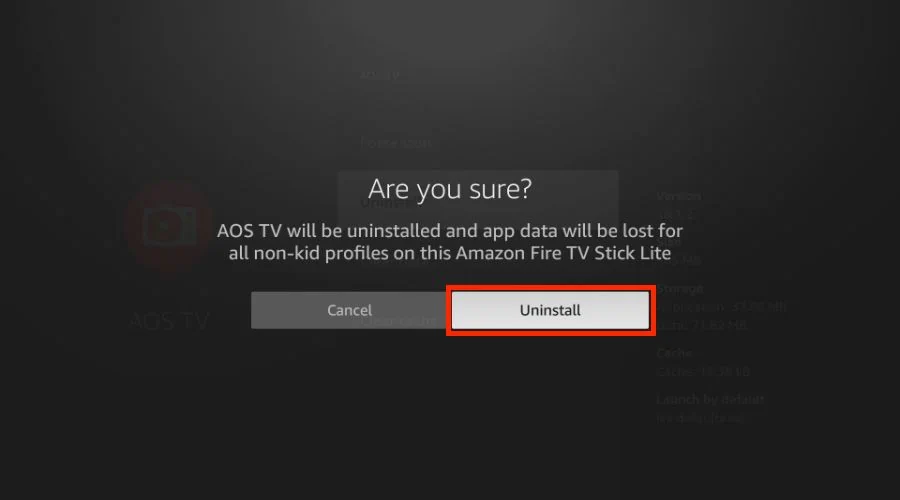
That’s it. This method ensures the application’s cache and data are deleted from your FireStick, in addition to the app itself.